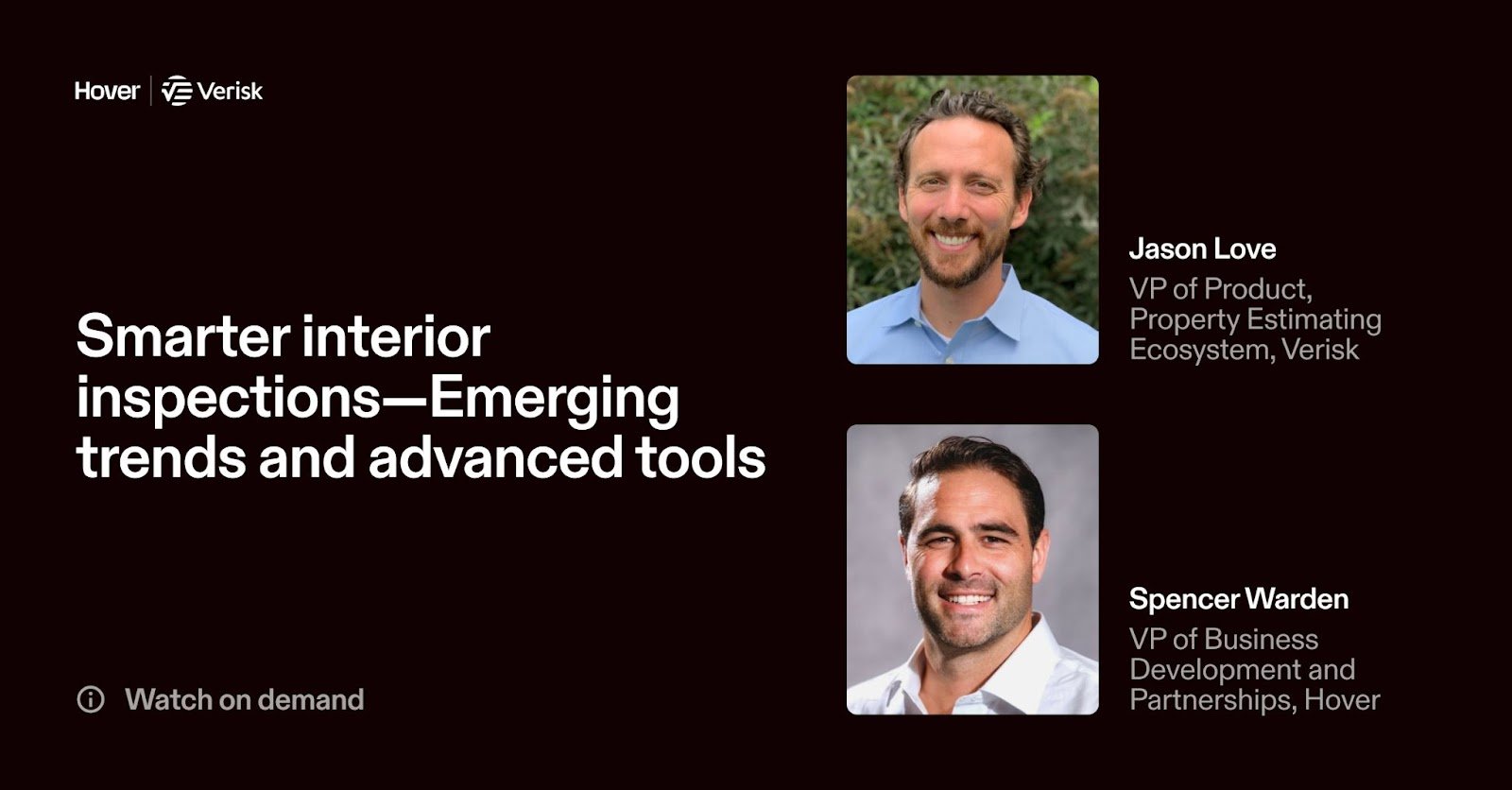After a storm hits, reliable cell service is usually the first thing to go. Towers are down. Wi-Fi is out. But the pressure to inspect properties and process claims doesn’t stop. That’s why Hover is built to keep you working—even in the most unpredictable field conditions.
Stay Productive Without Cell Signal
In post-disaster zones, you often find yourself miles from the nearest working signal. Hover lets you capture everything you need—photos, property details, and measurements—without having to be connected.
Just turn on “Upload on Wi-Fi only” in the Hover app settings before heading into the field. That way, the app knows to hold your photo uploads until you're back in range. You'll never lose a capture just because you’re out of service.
What Happens After You Take the Photos?
Once you’ve walked the property and snapped your required photos:
- The capture is stored safely on your device.
- Hover waits to upload until a Wi-Fi or strong cell connection is available.
- You can pause, retry, or manage your uploads from the Uploads Manager (available in version 4.98+).
This is especially useful during CAT events, when network congestion and storm damage make connectivity spotty for days.
Low-Signal Tips
When capturing interiors in low-signal areas:
- Take all interior photos while on site, even if you can't upload right away.
- If possible, toggle airplane mode during capture to avoid interference or lag in weak signal zones.
- Keep the app open after taking your last photo until it confirms the job is saved locally.
- Once you're reconnected (at the hotel, office, or hotspot), open the project and let the upload run to completion.
Peace of Mind, Even When Offline
With Hover, you don’t need to gamble on whether your data went through. You stay focused on your inspection, knowing that your work is securely saved and will process once conditions allow.
That means fewer return visits. Fewer missed details. And more claims are handled each day.
Quick Steps to be Ready for the Next Storm
- Open your Hover app > Settings > Enable “Upload on Wi-Fi Only”
- Make sure you're running the latest version of the app (check your app store)
- Familiarize yourself with the Uploads Manager (visible in app v4.98+)
You can find additional tips for low-service areas in our help center too.
You're Ready—Even When the Network Isn't
When the signal's gone, Hover keeps you going. Capture confidently in the field, and upload later—no lost time, no lost data.